Monitoring
The monitoring page can be used to track down problems with submissions of data or notifications. To access it select the admin module and then the monitoring menu option.
The page has multiple tabs each of which show events from a different source.
Submissions
Totals
By default monitoring will show submission totals.
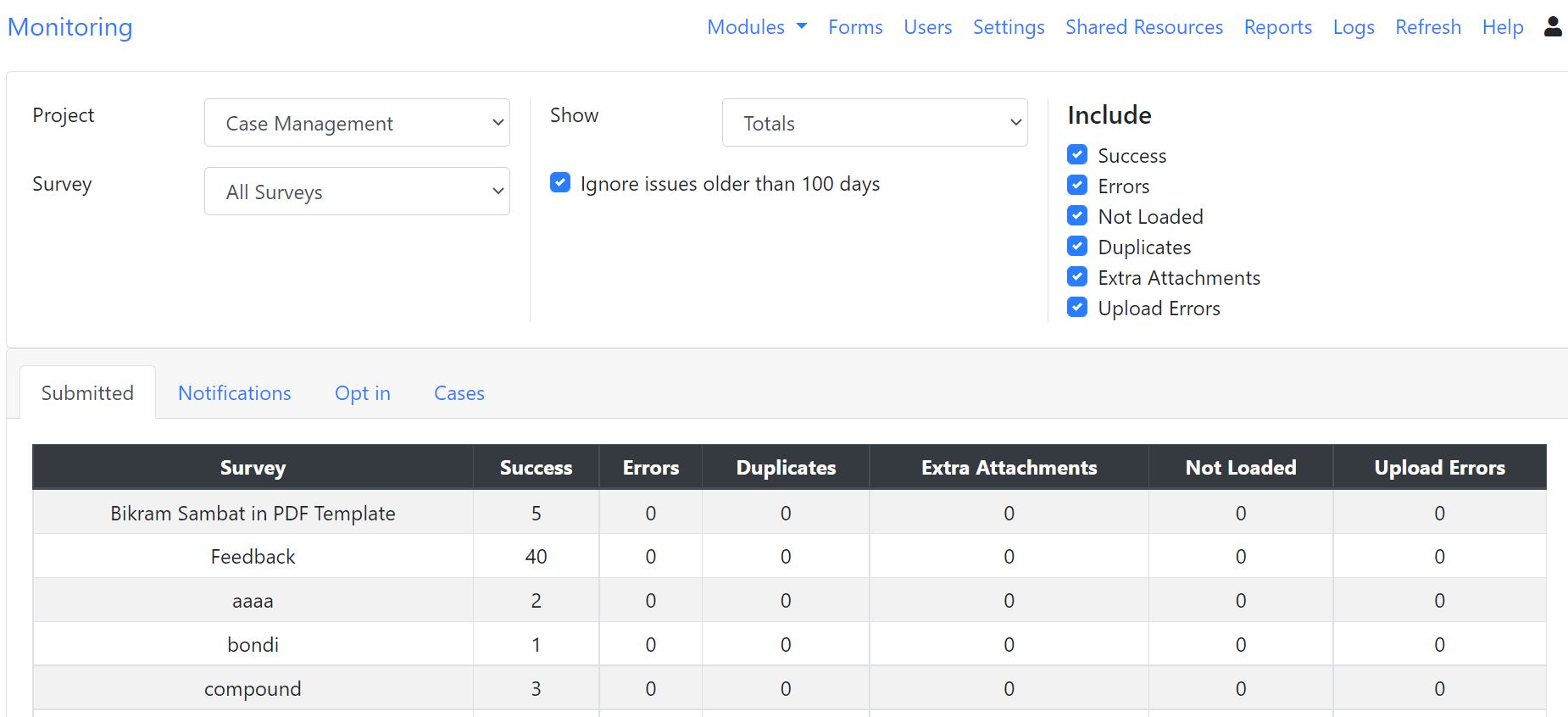
Submission Totals
Details
Show show details on each submission including error messages select
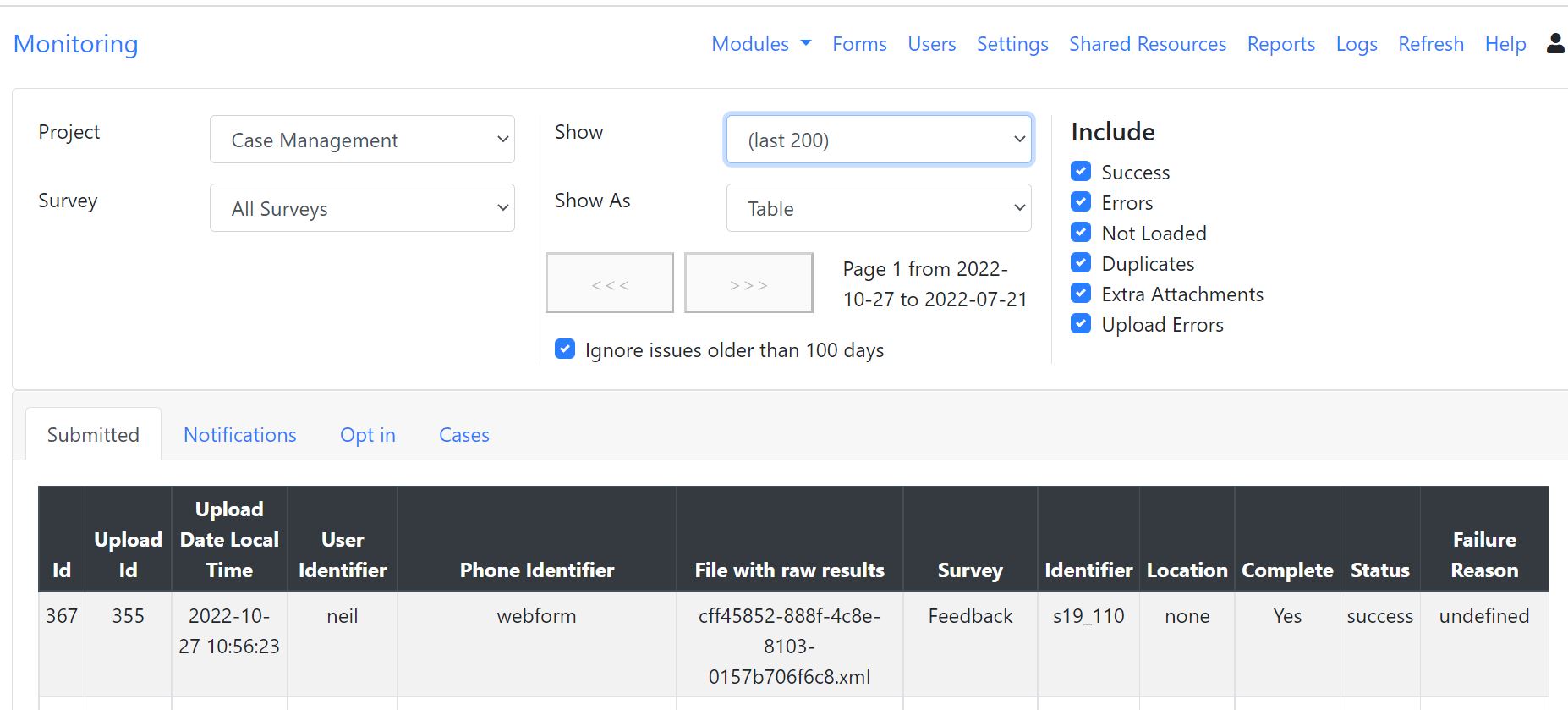
Submission Details
Select "last (200)" to see details on the last two hundred submissions. If you have a lot of submissions or the problem happened a significant amount of time ago then you can:
page through these submissions using the buttons labelled ">>>" and to get the previous 200 "<<<"
restrict the details to a single survey by selecting the project and then the survey
uncheck the status values that you are not interested in. For example you may not want to see successful submissions so unchecking that will hopefully remove a lot of the unneeded details
Re-apply failed uploads
This button will be shown if you select a specific survey and it will be enabled if submissions have failed to be applied to the database. Unless the underlying reason for the failure has been resolved there will be little point in clicking the button however, if you believe the problem may have been fixed then press the button. The submissions in error should immediately be removed from the list. They will either reappear as "success" or as an "error" again, after they have been processed.
Notifications
This shows the notifications that have been sent. When viewing the last 200 of these, you can select a retry button to resend a failed notification.
Opt in messages
Opt in messages are sent once to an email user before they are sent email tasks or email notifications. You can view the status of these messages here. You can request a resend of an opt-in message but you should check first with the recipient that they do actually want to opt in to email messaging.
Cases
Shows number of new cases created per day and the number closed for the selected survey.
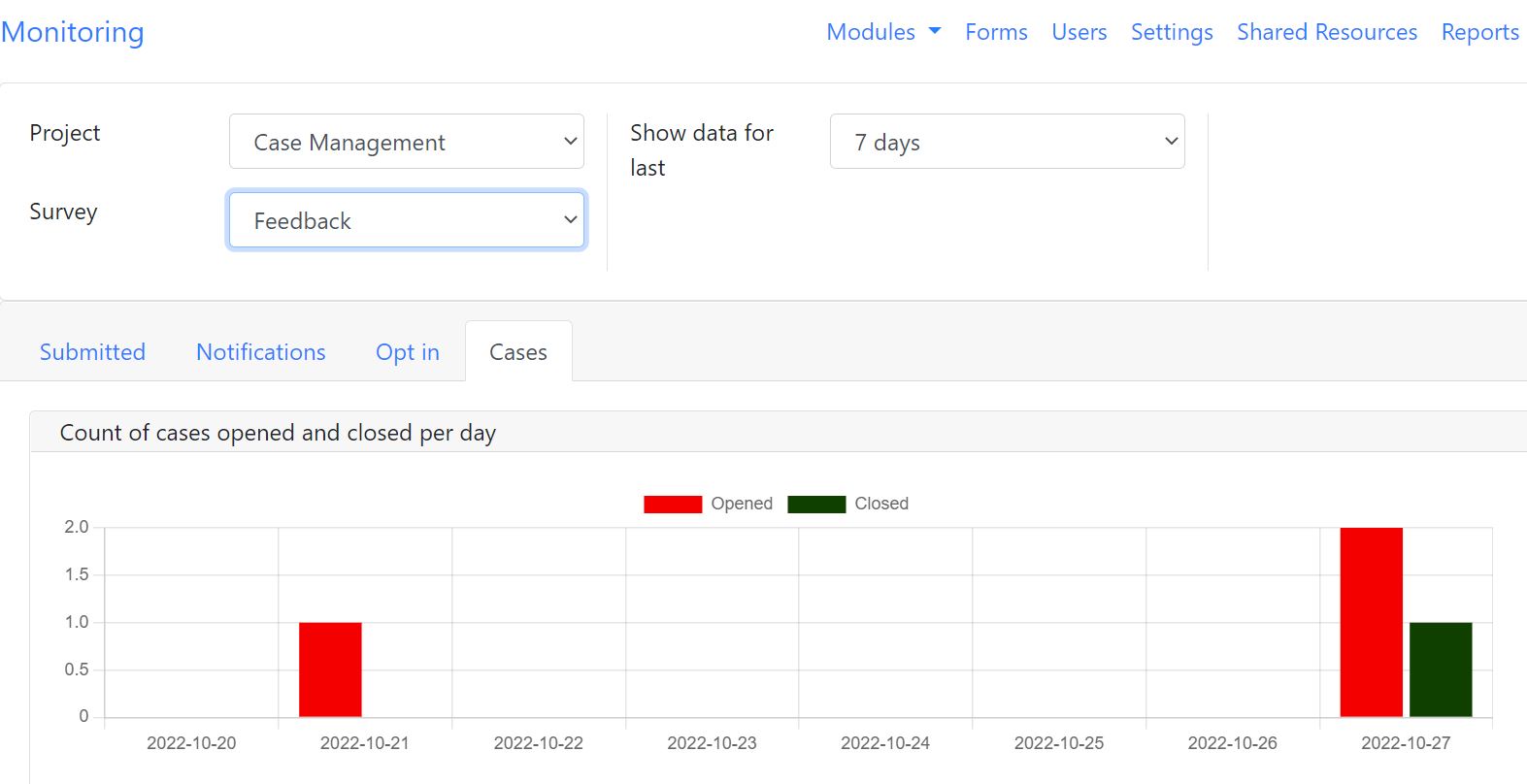
Cases