Shared Resources
To get to shared resources select the Admin module and then Shared Resources.
Shared resources are made available to all surveys in an organisation. They consist of:
Images, Video, Audio that can be included in questions and choices
Spreadsheets that contain reference data accessed using the search() function and the pulldata() function
Maps used on the server for analysis
Locations
Spreadsheets
Spreadsheets loaded as a shared resource file contain tables of reference information which can be used to get lists of choices for a select question or lookup a value. Spreadsheets loaded here can be used by any survey.
A spreadsheet can be added by uploading a CSV file or an Excel XLSX file.
In the upload dialog box you can specify the name that is used to reference the data
You cannot upload a file with the same name as an existing file, instead use the "replace" button to replace the existing file.
A history is kept of changes to each spreadsheet. Select the history button next to the shared resource file to view. This history includes the original uploaded file but only for the last 10 uploads. Earlier uploads are deleted and the download button is disabled.
The download button on the Spreadsheet page will download the CSV contents as used in surveys. If you are editing in an XLSX file, which is recommended, then you can go to the history page and download the latest XLSX version of the data as it was originally uploaded.
Media Files
Images, video, audio files loaded here can be used by any survey.
Maps
Maps from Mapbox can be used as the basemap for a map view on the analysis page or the console map. These maps can be one of the standard maps:
mapbox/light-v10
mapbox/dark-v10
mapbox/streets-v11
mapbox/outdoors-v11
mapbox/satellite-streets-v11
Alternatively you can design your own maps that are customised to your requirements using the Mapbox Studio. You will need you own account on Mapbox to design your own maps and you will need to set the key for that mapbox account in your organisation settings.
To add a shared map click on the "Add Map" button and then fill in the dialog shown below. For the Map Id you can use one of the standard mapbox Id's listed above.
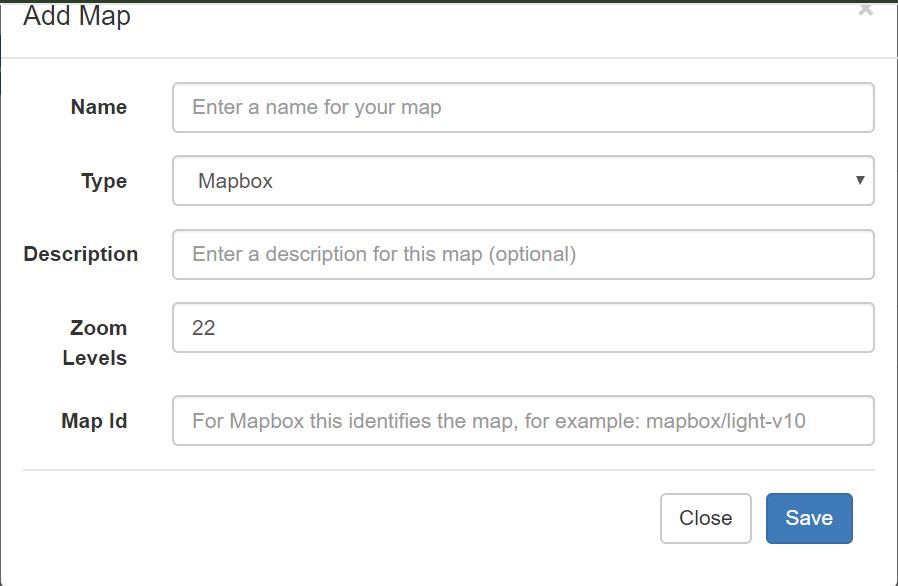
Add Map Dialog
Locations
Select the Location tab.
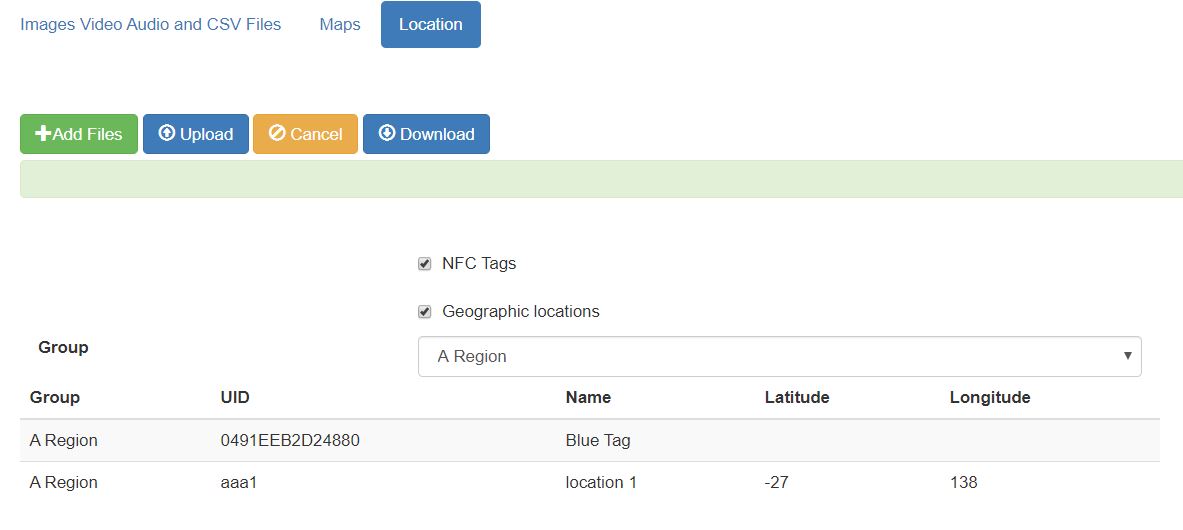
Locations
Locations identify where a task should take place. They consist of GPS Coordinates and/or the ID of an NFC chip that will launch the task. The use of NFC chips allows a much greater precision in identify the task location as the NFC chip may be on a particular piece of equipment that needs to be maintained or control access to a room where the survey needs to take place.
When Editing / Adding Tasks you can select a named location rather than specifying the GPS coordinates / NFC chip. However you can also create new named locations while adding tasks.
Locations are stored in Groups which are defined in a spreadsheet. One group per worksheet.
Editing / Adding Groups
Click the download button. This will download all the groups of locations into a spreadsheet. If there are no existing locations then this spreadsheet will have a single default worksheet called Group. The headings are:
UID - Enter the ID of the NFC chip here
name - name of the location
lat - Latitude of the location
lon - longitude of the location
Rename the group worksheet. Add additional groups if required. Add locations to these groups and then to upload and replace the existing locations:
Click on Add Files
Click on Upload