Creating a new Survey
New Empty Survey
New surveys can be created from the survey management page, click on the Create new Form button. Alternatively go straight to the survey editing module by selecting Modules then Edit. Then select the menu File then New.
Both of these approaches will open the Create Survey Dialog.
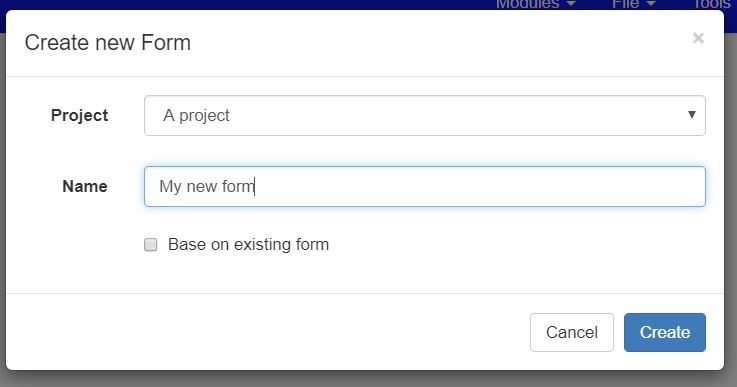
Create Survey Dialog
Select the project
Enter a name for the survey. This name must be unique within the selected project
Press Create
The Survey Editing page will open with a new empty survey.
Basing the new Survey on an existing survey
In the Create Survey Dialog select the checkbox Base on Existing Form
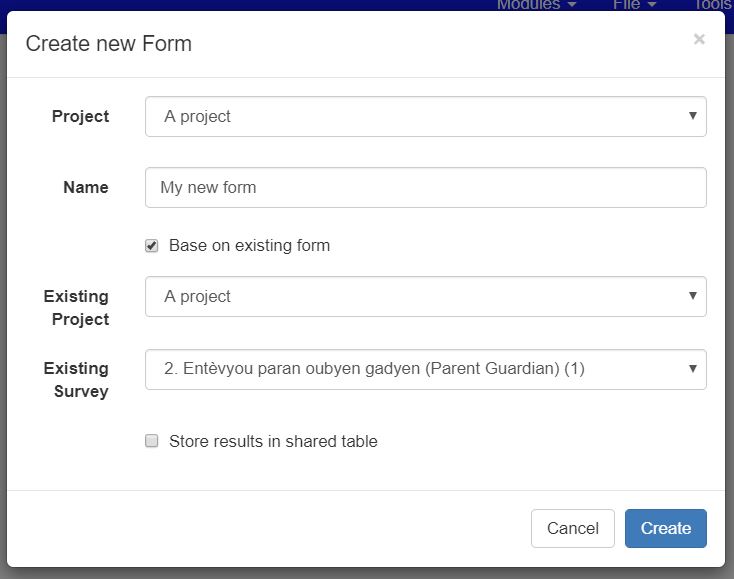
Base on Existing Survey
Select the existing survey. This can be in a different project.
Then press Create.
The Survey Editing page will open but this time the survey will be pre-populated with the questions, choices and settings of the source survey.
Adding a survey to a bundle
Bundled surveys (Grouping surveys into bundles) store their data in the same tables. Hence to create a grouped survey select the checkbox Store results in shared table when creating a new survey based on an existing survey.