Organisations
Organisations can contain users, surveys and projects. Each organisation is isolated from the others so that a user cannot move to a different organisation unless they are invited to by an organisational administrator or the administrator who created the organisation. These features allow organisations to be used to manage surveys for security reasons and to keep things simple. A user should only see the surveys that they are currently working on. Refer to Organisational Hierarchy for an overview of how organisations fit with other techniques for managing surveys.
Users can be members of multiple organisations although they can only be active in one organisation at a time. A user can belong to different security groups in each organisation that they are a member of. So a user in one organisation could be an administrator in another they can be an enumerator.
Organisations are managed on one of the tabs of the users page. To get to it select the menus; Modules then Admin then Users then the Organisations tab.
Tip
If you have organisational administration privilege then you will see all of the organisations on the server listed on this tab. Otherwise, if you have administrator privilege you will see the organisations that you have created.
Organisational Hierarchy
Surveys and data are stored in a hierarchical structure. The security groups possessed by a user determines how high in that structure they can go.
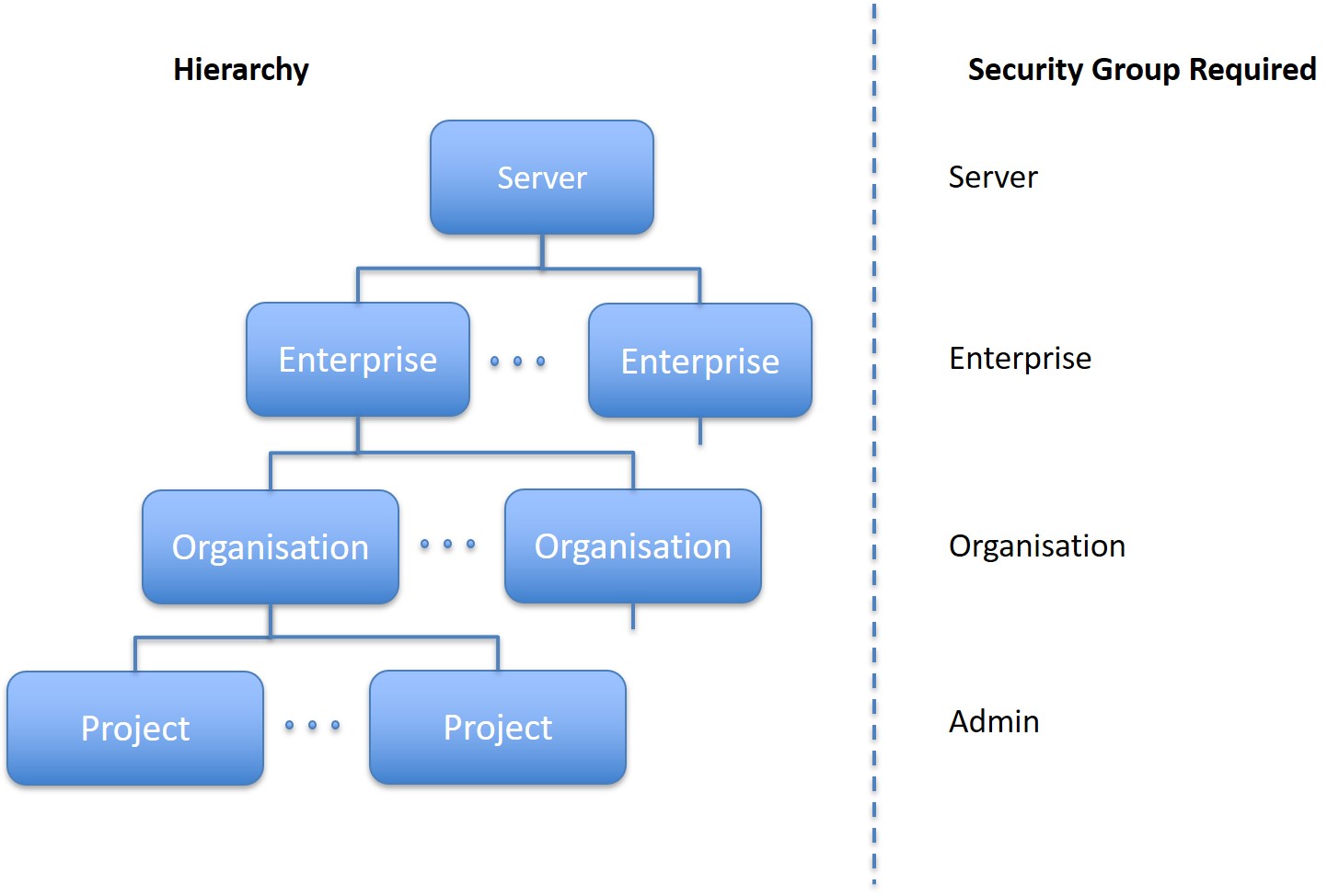
Organisational Hierarchy
Hence if a user has the admin security group then they can create and add themselves to projects. However unless they have the organisation privilege they cannot access projects in a different organisation. The same applies to a user with the organisation privilege. They can create and access different organisations and all the projects within those organisations however they cannot access organisations or projects in a different enterprise.
Private Organisations
You need the organisational administration privilege to manage all of the organisations on the server. However any administrator can add new organisations that only they (and the organisational administrator) has access to. These are known as "private organisations". They work exactly the same as an organisation created by the org administrator except that the admin who created them can also manage them.
Settings
Click on the name of the organisation. This will open a dialog to edit the settings.
Organisation Details. This is name and address details that can be automatically added to generated PDFs.
Email options. Sets up the email proxy server that this organisation will use.
Email to get Help. The administrator email. If set this email address will also be sent emails notifying them of permission changes made to the organisation settings (See below for settings marked as "notify admin")
Smtp Host. The host name of the smtp relay that will forward email messages from the smap server.
Email domain.
Email user name
Email password
Email server port
Appearance
Set the Banner logo for webForms
Set the image for the home page
Set the menu bar color
Other
Allow results to be edited on the server (notify admin user if changed)
Allow sending of tasks to email addresses (notify admin user if changed)
Allow sending of notifications (notify admin user if changed)
Allow submissions of data to this organisation (notify admin user if changed)
Allow sending of SMS messages (in notifications) (notify admin user if changed)
Set the default time zone for the organisation. Usually time zone is obtained from a user's browser settings. However where reports are generated automatically this information may not be available and the time zone set here will be used.
Set the default language for the organisation. As for timezone normally the user's language is used.
Minimum password strength
Moving between organisations
On the Server
If you are using a browser on the server then when you click on the user profile menu, the icon that looks like a person's head and shoulders, you will see a dialog that includes the name of the organisation that you are currently in. If you access other organisations then you can select a different organisation in this dialog to move to it.
Using FieldTask
If you have FieldTask version 6.300 or higher then you can select a new organisation from inside the app without having to log on to the server using a browser. Select the General Settings menu and then Form Management. You can then select the Organization option.
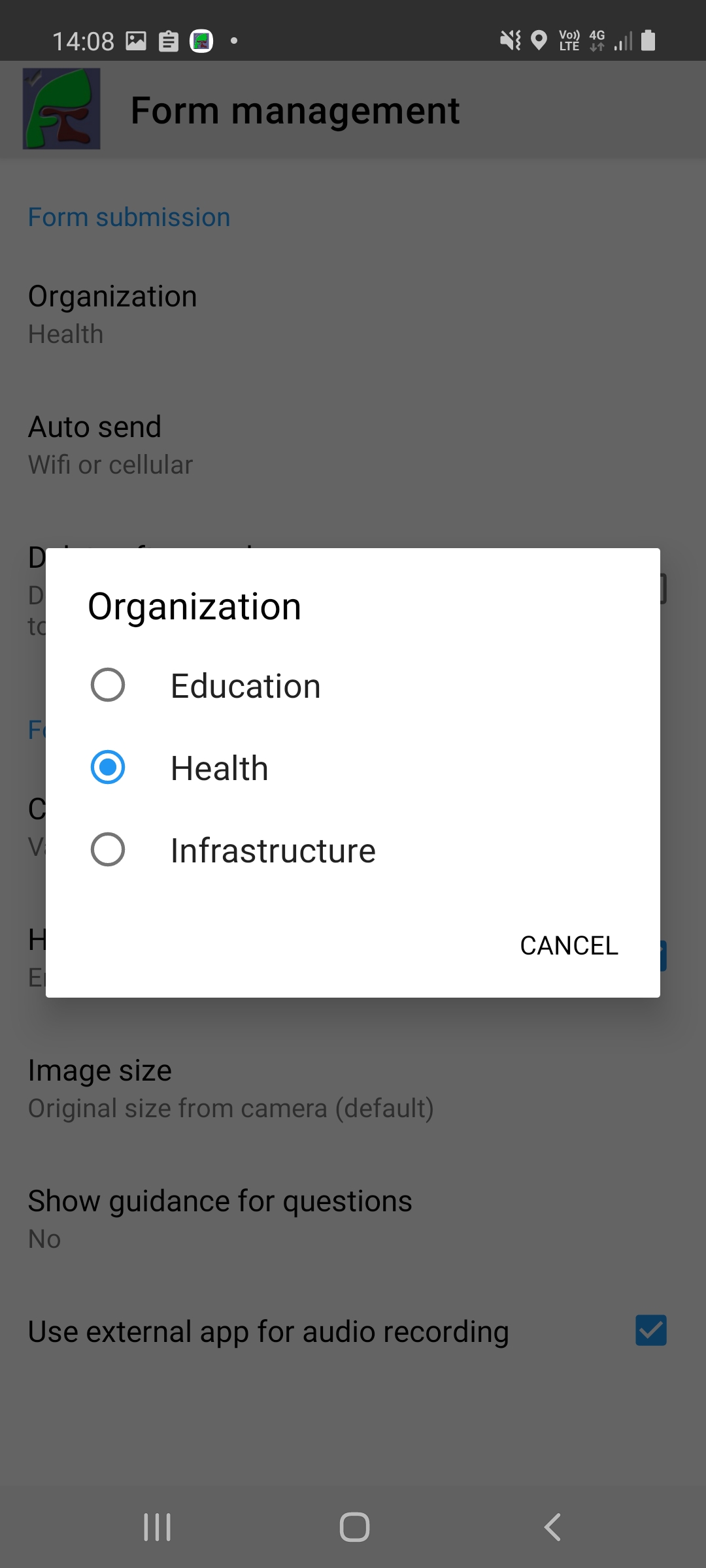
Selecting a new organisation in fieldTask
Once you have changed organisations FieldTask will automatically refresh and download the Surveys and Tasks that apply to the new organisation.
Providing permission to move to another organisation
This is done in the users tab. Select a user for editing then you can specify which organisations they can access.