Survey Management
Note
The terms survey and form are used interchangeably. However strictly speaking a survey can consist of multiple forms. A main form and optionally sub-forms that are specified using the "begin repeat" question type.
Getting to the survey management page
As Survey Management is the default page of the Administration module you can get to it by select Modules and the then Admin. Alternatively if you are already in Administration but on a different page, select the “Forms" menu.
Types of Surveys

Four different types of Survey
Oversight. (Orange). Will not appear in fieldTask. Can be used in the console to update data in records.
Data (Blue). Use to collect data in fieldTask or WebForms.
Read Only. (Purple). Can be used in fieldTask and WebForms to view information but will not submit results.
Hidden. (Pink). Will not be shown on devices. Can be used to complete tasks but not new records.
Creating Surveys
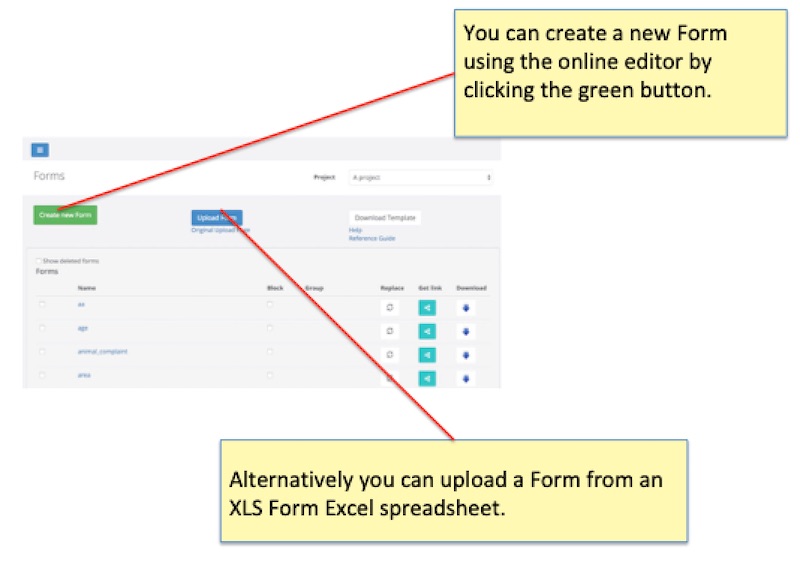
If you are creating a brand new survey using the XLS Form editor then you can first download a template by clicking on the Download Template button.
Clicking on the Create new Form button will show a dialog where you can select the XLS file and specify a name for your survey.
The dialog also includes the option of grouping the new survey with an existing surveys. Refer to Grouping surveys into bundles for details on what this means. Only do this if you want to the new survey to share a common table with an existing survey. To add the new survey to a group select the name of the survey you want to group it with from the drop down.
Replacing Surveys
This only applies to surveys that you are editing in XLS. After you have made changes in Excel you can replace the existing survey.
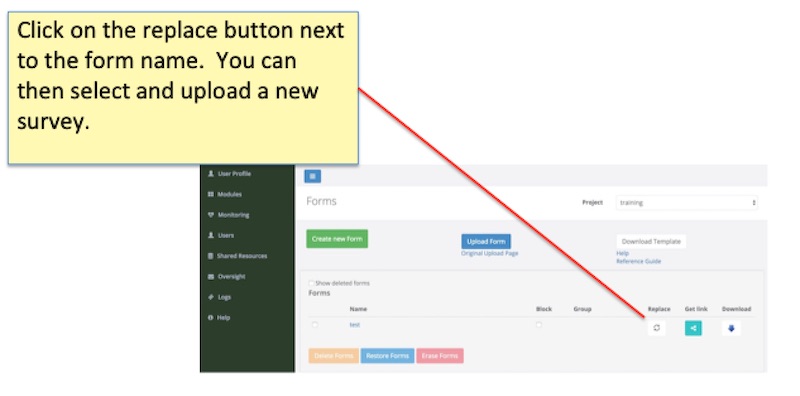
The advantage of replacing a survey is that any data you have already collected is unaffected. Hence always use replace if you are editing a survey currently in use.
The alternative to replacing a survey is to:
Delete the old survey
Upload the new version with the same name
However if you are making last minute changes to a survey before starting data collection then you run the risk that some enumerators may not download the new version. Then when they try and submit their results that will be blocked because their survey has been deleted. To get around this you would need to un-delete the old version, resubmit and then manually merge the required records from the old version to the new one. Hence it is again recommended that you use replace particularly as you approach production in order to prevent these problems.
Warning
Using replace you can change the survey as you go and collect data with different versions of it. This is great unless the different versions have an impact on the data in a way that affects your analysis. However when exporting data for analysis the name and version of the survey used for each record is shown so you can adjust the data to take the changing versions into account.
Note
You can change any aspect of the survey when using replace. However if you have already collected data and you change the type of a question then that may cause problems that will require technical support. For example if you had a text question "What is the child's age?" with response such as "Five". Then if you change that to an integer question the old data will not be compatible with this new question type.
Deleting Surveys
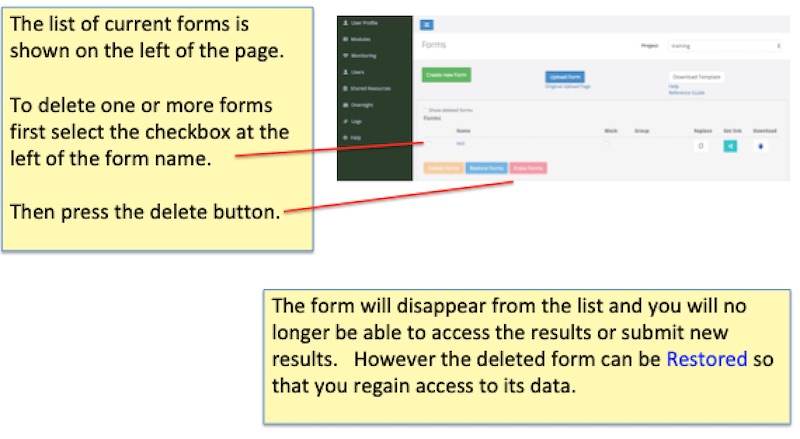
Restoring Surveys
Surveys can be restored if they have only been deleted and not erased. Restoring recreates the form definition and makes all the previously collected data accessible again.
Warning
If you delete a survey then it will be automatically erased after 90 days. After that you will not be able to restored the data or the survey definition.
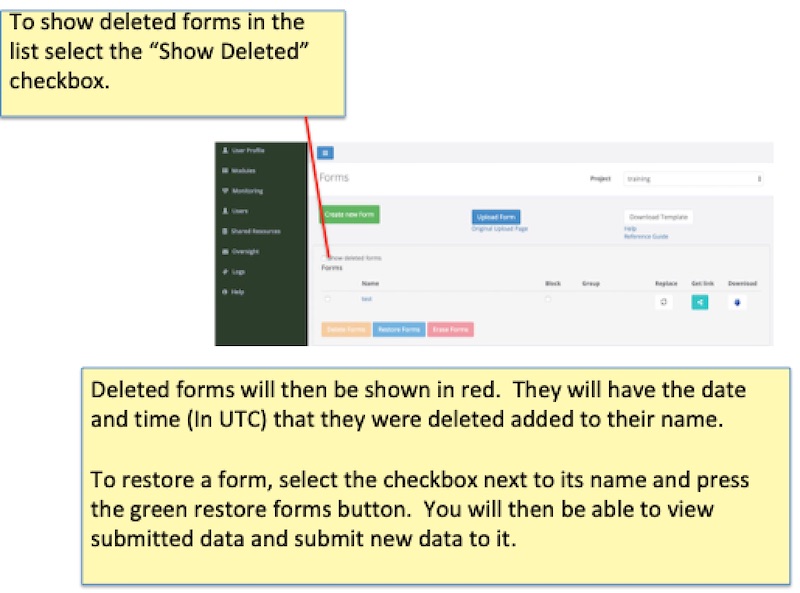
Erasing Surveys
Surveys can be erased once they have been deleted. This is good for security in that it will prevent the data being accessed. However after erasure the data cannot be recovered.
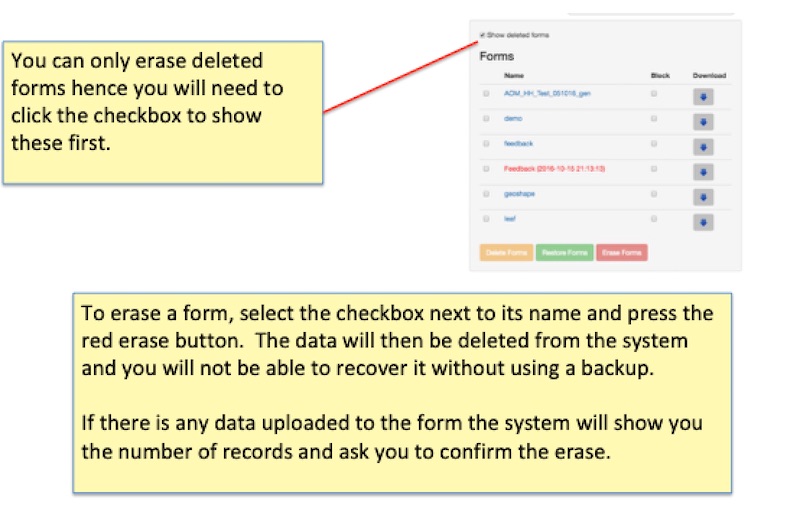
Downloading
Select the download button next to a survey. A dialog will be shown allowing the selection of the type of download. The options are:
XLS Form.
XML Form. This is in XForm standard and may be useful if you need to copy your survey to a different system that imports data in this format.
Codebook. Shows the codes used in the survey with the corresponding label text. For example you may have specified the values for choices as a, b. The codebook will show what these values mean.
PDF Template. A PDF view of the survey that looks a little like a paper form might look.
The current version of the survey will be downloaded. If you want to get older XLS Form versions you can use the changes page.
Blocking Surveys
Click the checkbox next to the survey name in the blocked column.
This will prevent the uploading of results to the server. Also the survey will no longer be available to download to phones and when the user of FieldTask presses the refresh button it will be deleted from their device.
If the user has results on their phone that belong to a survey that has been blocked then when they try to submit they will see a Not Found message. That is the survey was not found. If you want these results you can un-block and ask the enumerator to re-submit.
Public Links to WebForms
You can get a public link to a WebForm. To do this click on the Get Link button. You can then add or delete the link for the survey. The link button will show in dark blue when there for all surveys that have a public link.
The link can be copied and emailed to someone so that they can complete a survey without having to have an account on the server.
Warning
The public link does not expire. If you want to stop submissions from anonymous users you can delete the link by clicking on the Get Link button and then selecting delete.